What is Apple Pay and how do I use it?
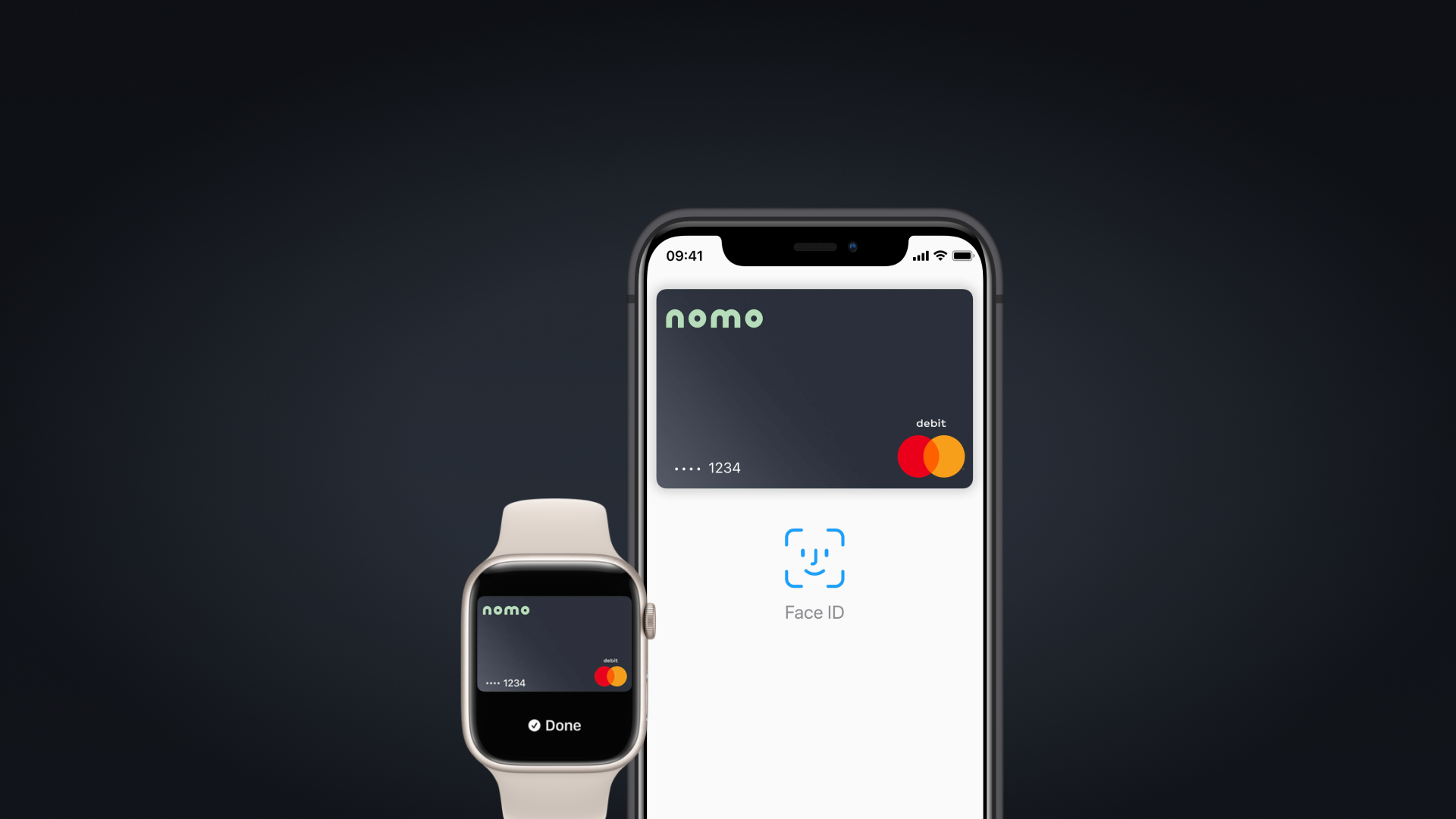

Nomo Bank
25 Mar 2022
You may have seen on Nomo’s social media and website that our customers can now spend their Nomo balance using Apple Pay.
However, you may be wondering what exactly Apple Pay is, and how you can use it for your everyday payments.
In this blog, we will help you to understand what Apple Pay is, what the benefits are, and how to use it.
What is Apple Pay?
Apple Pay is a payment method that lets you pay with your Nomo debit card quickly and securely using your Apple devices, such as your iPhone, Apple Watch, iPad and Mac. The full list of compatible devices can be found here.
For example, by adding your Nomo debit card to Apple Wallet on your iPhone, you no longer need to take your physical card with you when you’re out and about. You can easily and quickly pay using your iPhone, whether this is for your morning coffee, a taxi fare, or a shopping trip.
Apple Pay payments are safe and secure, because your full card number is never stored on your device or on Apple servers, and it can’t be shared with merchants. Apple Pay doesn’t keep transaction information that can be tied back to you, ensuring all purchases are private.
How to use Apple Pay
To set up Apple Pay, head to the Card tab of the Nomo app and follow the on-screen instructions.
Once you have set up Apple Pay, you can use it to pay in shops, online and in apps.
Paying in-store
Apple Pay is a fast, safe and easy way to spend your Nomo balance in shops with your iPhone or Apple Watch.
To pay with Face ID, double-click the side button, glance at your screen, then hold your iPhone near the reader.
For Touch ID, hold your iPhone near the reader with your finger on Touch ID.
On Apple Watch, double-click the side button and hold Apple Watch up to the reader.
Paying online
Paying in apps and on websites using Apple Pay speeds up the checkout process because you no longer have to create an account or fill out lengthy forms every time you make a purchase.
To pay in apps and on websites in Safari on your iPhone or iPad, select Apple Pay at the checkout and complete the payment using Face ID or Touch ID.
To pay on websites in Safari on your Mac, select Apple Pay and complete the payment using your iPhone or Apple Watch. On MacBook Pro, pay using Touch ID on the Touch Bar.
Where can I use Apple Pay?
Use Apple Pay wherever you see one of these symbols

Find out more about using your Nomo debit card with Apple Pay in our Help section.
